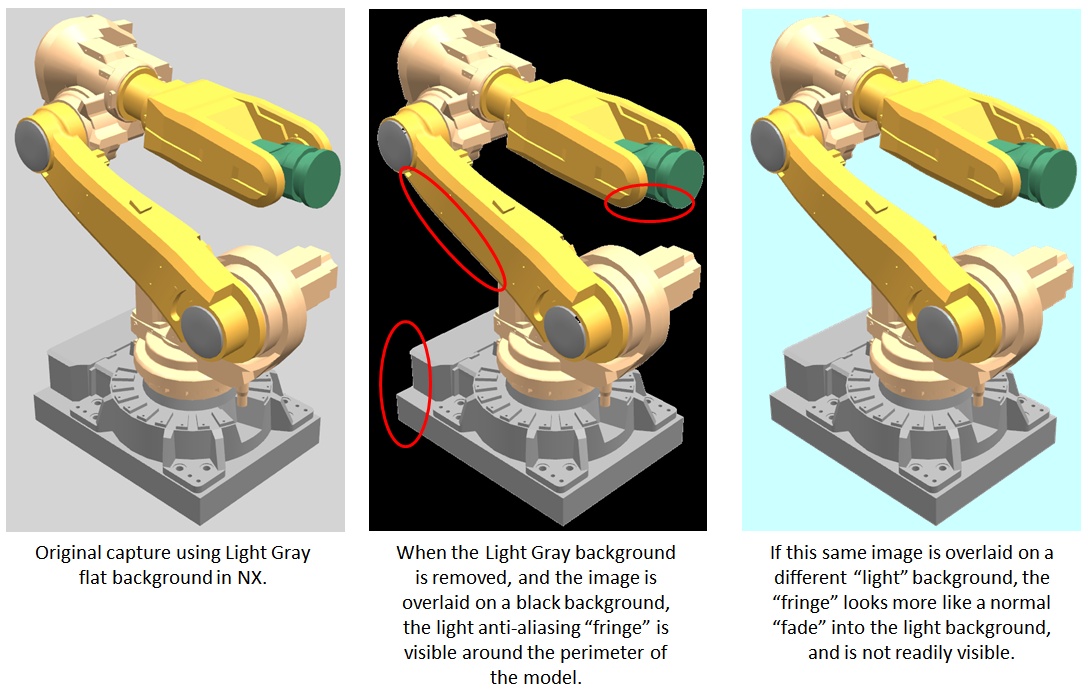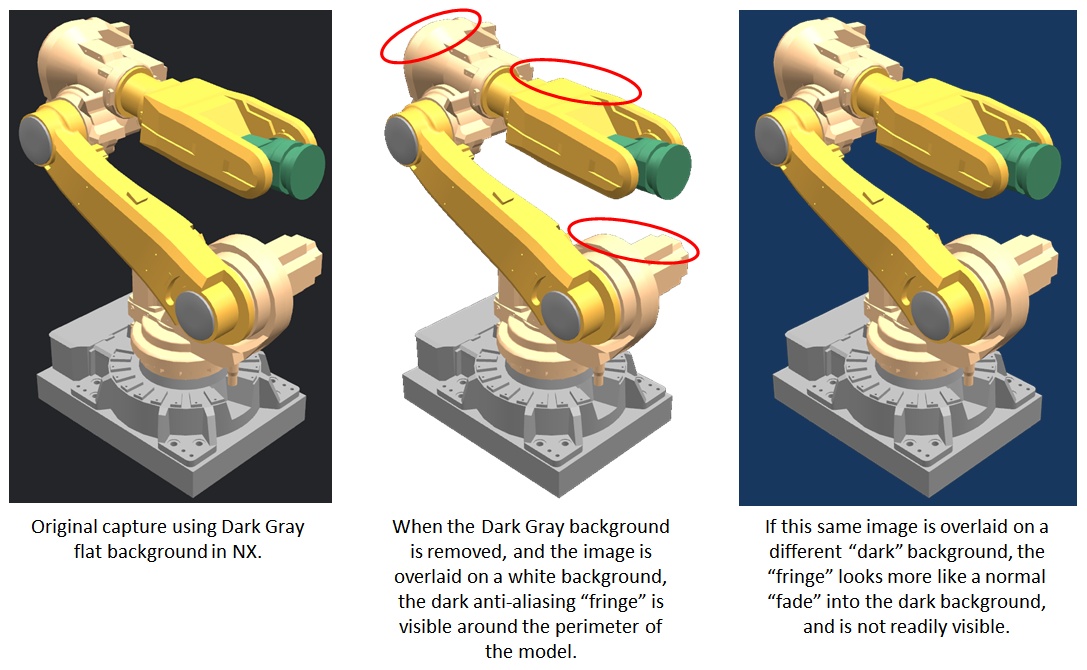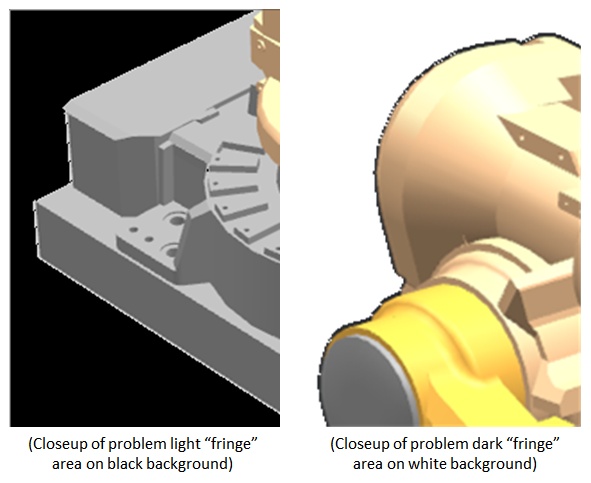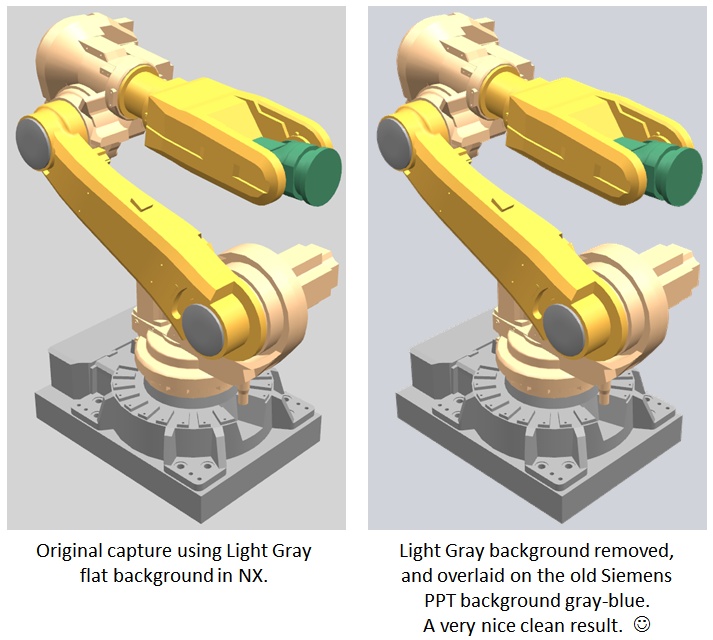ilovedividends
Industrial
- Dec 1, 2013
- 41
I would like to take a screenshot of a new model. I would like to do so with a transparent background if possible. Can this be done?
nx 9
nx 9
Follow along with the video below to see how to install our site as a web app on your home screen.
Note: This feature may not be available in some browsers.