JohnRBaker
Mechanical
Over the years people have asked how they could change the size, density and perhaps even the font of the text in the NX menus and dialogs. Up through NX 8.5 there was no way to do that since the text characteristics were hard-coded into the software. However, starting with NX 9.0 we've made a change in that NX now inherits the font settings from whatever was set in the current 'Windows Theme'. This way users now can alter the font settings which are used in things like the NX Ribbon and the dailogs.
To see what I mean, here's what NX 9.0 looks like out of the box, using the windows default theme with Normal 11 pt Tahoma font:

And here is how I've set-up my system, just changing the default to Bold font:

Now if you want to go even further, another alternative where I changed the font to Bold 12 pt Arial:

OK, how and where can I make these changes?
Go to the...
Windows Start-> Control Panel -> All Control Panel Items -> Personalization
...and select the large 'Window Color' icon at the bottom of the page and when the dialog comes-up...
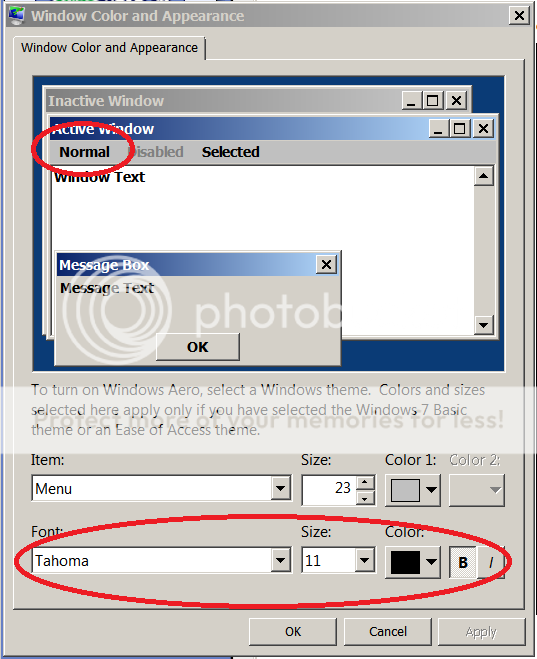
...select that word 'Normal' on the schematic of the 'windows' and the Font panel will become active so that you can make changes. Once you select OK these changed will be applied and you'll see a new 'Unsaved Theme' icon appear in the 'Personalization' panel. Just select it, press MB3 and select the 'Save Theme' option and enter a name.
Now you can close out the dialogs and get back to work. Keep in mind that thses changes to the Fonts will be applied everywhere that depends the Windows theme settings, including potentially other 3rd Party applications, not just NX.
Anyway, this may help some of you who've been looking for a way to change the fonts used by NX. Now you have control over not only the Font's size but also the actual Font used as well as whether its displayed as Bold or Normal (note that even though it appears that you can change the color of the text, any changes will be ignored and the NX text will remain black).
John R. Baker, P.E.
Product 'Evangelist'
Product Engineering Software
Siemens PLM Software Inc.
Industry Sector
Cypress, CA
Siemens PLM:
UG/NX Museum:
To an Engineer, the glass is twice as big as it needs to be.
To see what I mean, here's what NX 9.0 looks like out of the box, using the windows default theme with Normal 11 pt Tahoma font:

And here is how I've set-up my system, just changing the default to Bold font:

Now if you want to go even further, another alternative where I changed the font to Bold 12 pt Arial:

OK, how and where can I make these changes?
Go to the...
Windows Start-> Control Panel -> All Control Panel Items -> Personalization
...and select the large 'Window Color' icon at the bottom of the page and when the dialog comes-up...
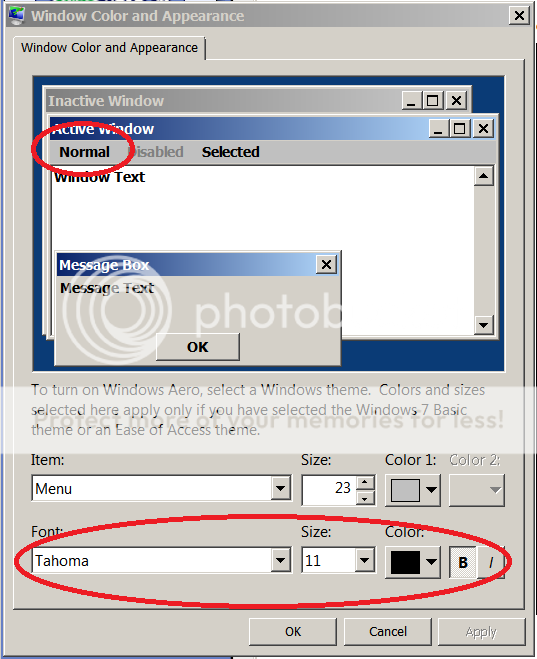
...select that word 'Normal' on the schematic of the 'windows' and the Font panel will become active so that you can make changes. Once you select OK these changed will be applied and you'll see a new 'Unsaved Theme' icon appear in the 'Personalization' panel. Just select it, press MB3 and select the 'Save Theme' option and enter a name.
Now you can close out the dialogs and get back to work. Keep in mind that thses changes to the Fonts will be applied everywhere that depends the Windows theme settings, including potentially other 3rd Party applications, not just NX.
Anyway, this may help some of you who've been looking for a way to change the fonts used by NX. Now you have control over not only the Font's size but also the actual Font used as well as whether its displayed as Bold or Normal (note that even though it appears that you can change the color of the text, any changes will be ignored and the NX text will remain black).
John R. Baker, P.E.
Product 'Evangelist'
Product Engineering Software
Siemens PLM Software Inc.
Industry Sector
Cypress, CA
Siemens PLM:
UG/NX Museum:
To an Engineer, the glass is twice as big as it needs to be.
