Lars1978
Mechanical
- Dec 30, 2015
- 327
When attaching a balloon I get the following (see attachment)
The start of the balloon line is somewhere on an extentenden line off the selected line ?
I'd like the arrow on the position where I selected the line.
Attachment is made in NX10.0.3.5 MP10 native
Kind regards,
Lars
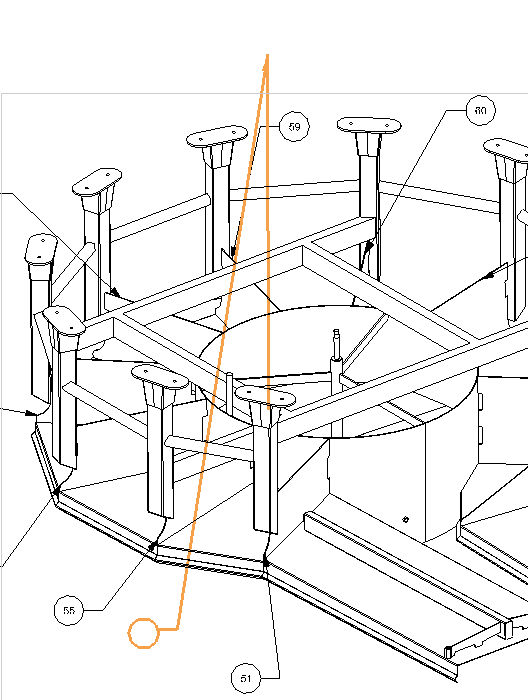
Lars
NX10.0.3.5 native
Solid Edge
Inventor
The start of the balloon line is somewhere on an extentenden line off the selected line ?
I'd like the arrow on the position where I selected the line.
Attachment is made in NX10.0.3.5 MP10 native
Kind regards,
Lars
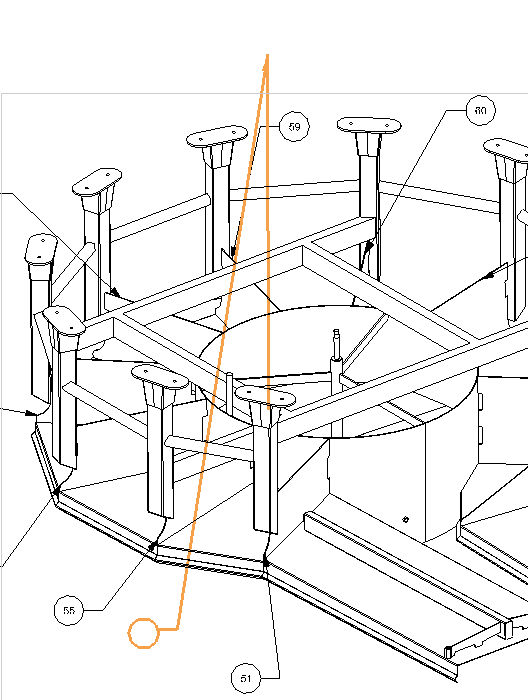
Lars
NX10.0.3.5 native
Solid Edge
Inventor
