Private Sub Worksheet_BeforeDoubleClick(ByVal Target As Range, Cancel As Boolean)
Dim rE As Range, rF As Range
If Target.Count > 1 Then Exit Sub
If Target.Value <> "" Then Exit Sub
Set rE = Range(Cells(19, "E"), Cells(39, "E"))
Set rF = Range(Cells(19, "F"), Cells(39, "F"))
If Not Intersect(Target, rE) Is Nothing Then
If Intersect(Target.EntireRow, rE).Value = "" Then
Intersect(Target.EntireRow, rE).Value = "X"
Intersect(Target.EntireRow, rF).Value = ""
End If
Else
If Not Intersect(Target, rF) Is Nothing Then
If Intersect(Target.EntireRow, rF).Value = "" Then
Intersect(Target.EntireRow, rF).Value = "X"
Intersect(Target.EntireRow, rE).Value = ""
End If
End If
End If
Set rE = Range(Cells(74, "E"), Cells(106, "E"))
Set rF = Range(Cells(74, "F"), Cells(106, "F"))
If Not Intersect(Target, rE) Is Nothing Then
If Intersect(Target.EntireRow, rE).Value = "" Then
Intersect(Target.EntireRow, rE).Value = "X"
Intersect(Target.EntireRow, rF).Value = ""
End If
Else
If Not Intersect(Target, rF) Is Nothing Then
If Intersect(Target.EntireRow, rF).Value = "" Then
Intersect(Target.EntireRow, rF).Value = "X"
Intersect(Target.EntireRow, rE).Value = ""
End If
End If
End If
Cancel = True
End Sub
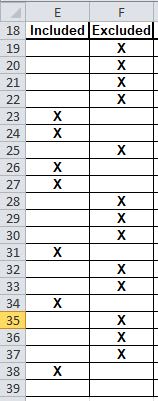
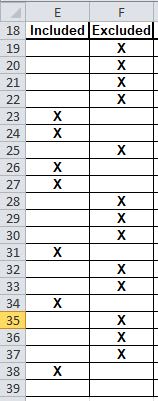

![[glasses] [glasses] [glasses]](/data/assets/smilies/glasses.gif) Just traded in my OLD subtlety...
Just traded in my OLD subtlety...![[tongue] [tongue] [tongue]](/data/assets/smilies/tongue.gif)