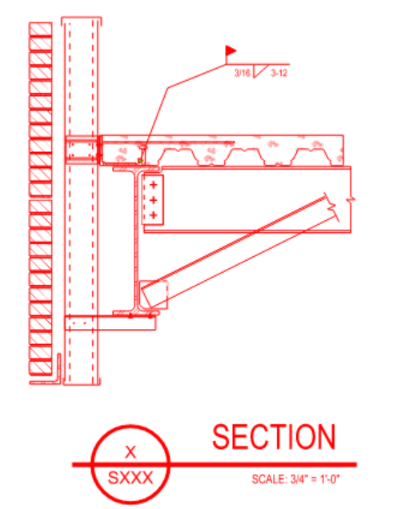Logan82
Structural
- May 5, 2021
- 212
Hi!
I find that reviewing PDF drawings of my peers on the computer with Adobe Acrobat is slower or more clunky than just printing the drawing on a 11"x17" paper and reviewing it with a pen and highlighter. For instance, to write a weld symbol on Adobe Acrobat implies to put several lines and perform many mouse clicks, while drawing a weld symbol by hand is very quick. I also feel that printing the drawing enables me to see in a new perspective that makes me see some details that I would not have seen otherwise.
I was wondering if some of you annotate drawings with an electronic pen and a tablet? If so, what do you use?
I find that reviewing PDF drawings of my peers on the computer with Adobe Acrobat is slower or more clunky than just printing the drawing on a 11"x17" paper and reviewing it with a pen and highlighter. For instance, to write a weld symbol on Adobe Acrobat implies to put several lines and perform many mouse clicks, while drawing a weld symbol by hand is very quick. I also feel that printing the drawing enables me to see in a new perspective that makes me see some details that I would not have seen otherwise.
I was wondering if some of you annotate drawings with an electronic pen and a tablet? If so, what do you use?